How to Delete Google Analytics Account
Paul Jarvis · Feb 9, 2023Many things have been said about Google Analytics lately. Moving from UA to GA4 is now necessary for all users, and although not all of us are on board with this decision, Google leaves many no alternative.
Well, perhaps there is one alternative: learn how to delete Google Analytics account, and say goodbye to all the headaches related to Google Analytics tools.
This guide will show you precisely that, and worry not - you can always use Fathom Analytics Google Analytics Importer to have a fresh, private, and safe start once again.
3 Common Google Analytics Deletion Questions and Answers
Google Analytics has been widely criticized for the way it handles user data within its tool.
Besides, common Google Analytics problems can pop up from time to time (such as when Google Analytics not showing data), and it is up to us to address these issues.
Therefore, if you want to delete your entire Google Analytics account, you need to be aware of a few details.
1. What Happens When I Delete My Google Analytics Account?
When you delete a Google Analytics account, all the information and historical data stored on the account will be permanently deleted 35 days after the initial deletion date.
This means that data streams, users, website information, traffic insights, and all the properties related to that Google Analytics account will completely disappear after 35 days.
If more than 35 days pass and you want to restore a certain account, note that your old data will be gone, but you can open a new GA4 account and start from scratch.
2. Can I Restore a Deleted Google Analytics Account?
Yes - you can entirely restore a deleted Google Analytics account only if you do so up to 35 days after the initial deletion date.
As you know, you are not limited to just one account on GA4 - you can have multiple accounts at once if you want. Therefore, if you initially want to delete a complete GA account, but then want to restore it, you can log in to your GA account, go to the Trash Can, and restore it.
Depending on your location, the Trash Can might be referred to as Rubbish Bin.
Monthly data backups will be deleted after 84 days. The Trash Can helps website owners to access website data during this time frame in case it is necessary to do so.
Learn more about the GA Trash Can here.
3. Is Deleting Google Analytics Property the Same as Deleting Google Analytics Account?
No, deleting a GA Property and a GA Account is not the same thing. When you delete an account property, you are trashing each data stream, web view, and user access to certain Google Analytics Properties.
You can still keep multiple properties with multiple views at the same time, so nothing “drastic” will happen if you, as a website owner, decide to delete just one Google Analytics property.
On the other hand, deleting a Google Analytics Account will delete absolutely everything: user access, properties, data stream, and all the views related to it.
As it happens with GA account deletion, deleted properties will pass through the Trash Can before getting entirely deleted. The only difference is that monthly data backups will be deleted after 35 days instead of 84.
How To Delete Google Analytics Property
If you don’t want to delete your entire GA data just yet, then you can simply delete individual properties.
All your properties will be shown inside the Admin Section of GA4, specifically, in the Property Column.
Keep in mind that only users who have at least Editor Role can delete Google Analytics properties.
In order to assign editor roles, go to the Manage Users option using a proper account (admin account) and assign roles accordingly. Without further ado, follow the below steps to delete Google Analytics Properties easily.
Step 1: Sign In to Google Analytics and Go to the Admin Tab
Sign in to your GA4 account, and go to the Admin Section at the bottom left-hand corner of the main panel.
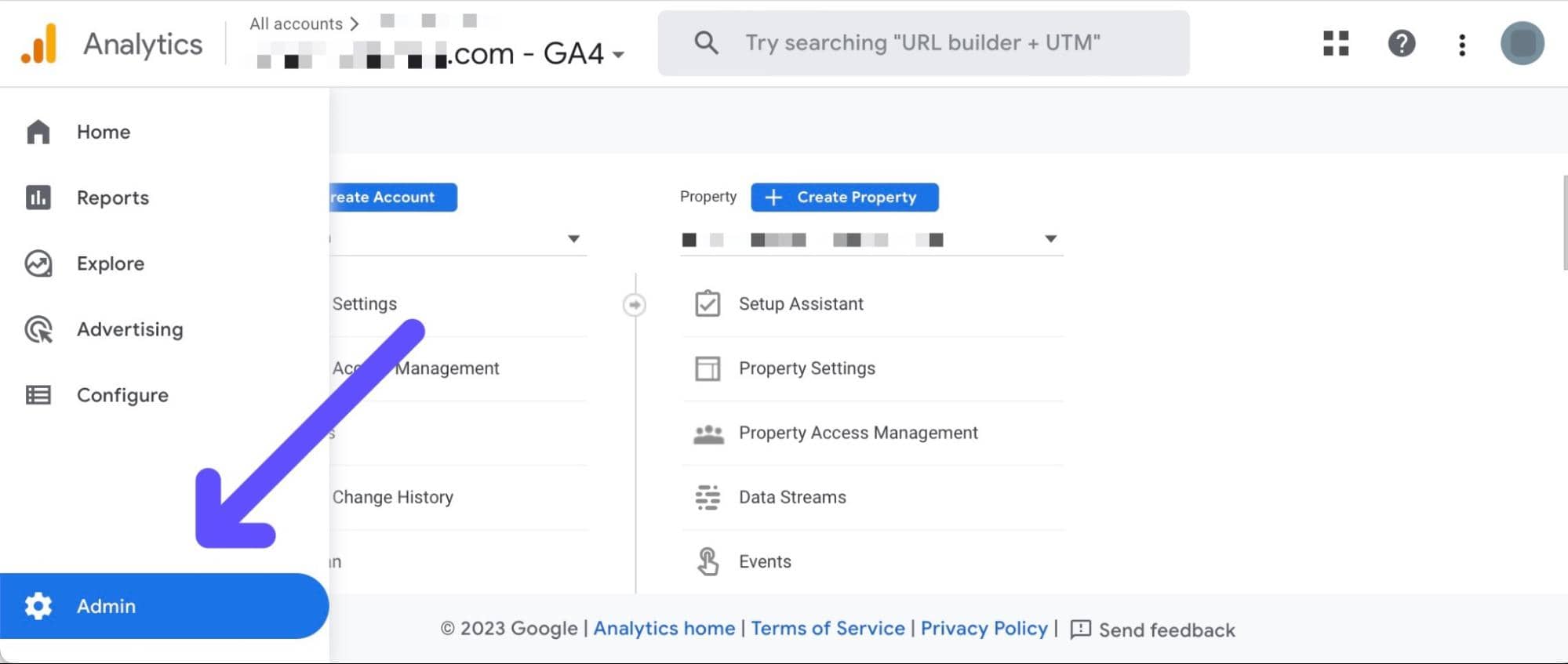
Step 2: Open Property Settings and Select “Move to Trash Can”
Here, you will see many options - click “Property Settings” and continue.
You will see all your properties, and two options at the top right corner of the screen: Move Property, and Move to Trash.
Select Move to Trash Can, and move on.
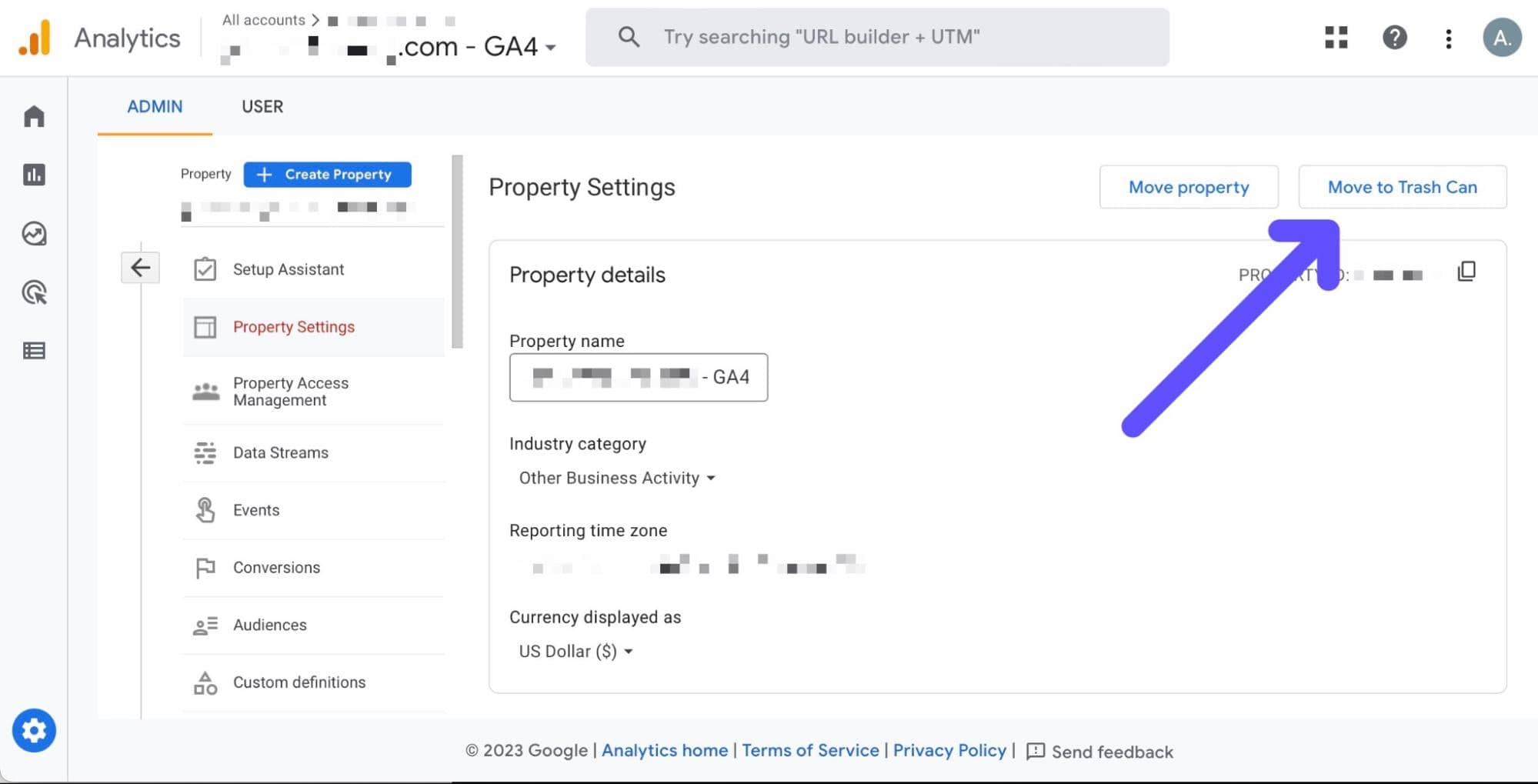
Step 3: Click On “Move to Trash”
Google will inform you that the property will be moved straight into the trash can, or “rubbish bin” (if you live in England, for example).
Confirm the website name (mostly if you have multiple websites)**, click on “Move to Trash,” and the property will be deleted.**

Now, you need to wait for the Final Deletion date to arrive, so the account property gets entirely deleted.
From here, it is necessary to wait a total of 35 days for total GA Property deletion - this applies to all websites, so it is a standard procedure.
How to Restore Google Analytics Property
In case you want to recover your deleted account property, then you can do it by simply going to the trash can.
Go to the Admin section of GA4, and scroll down until you see the Trash Can option.
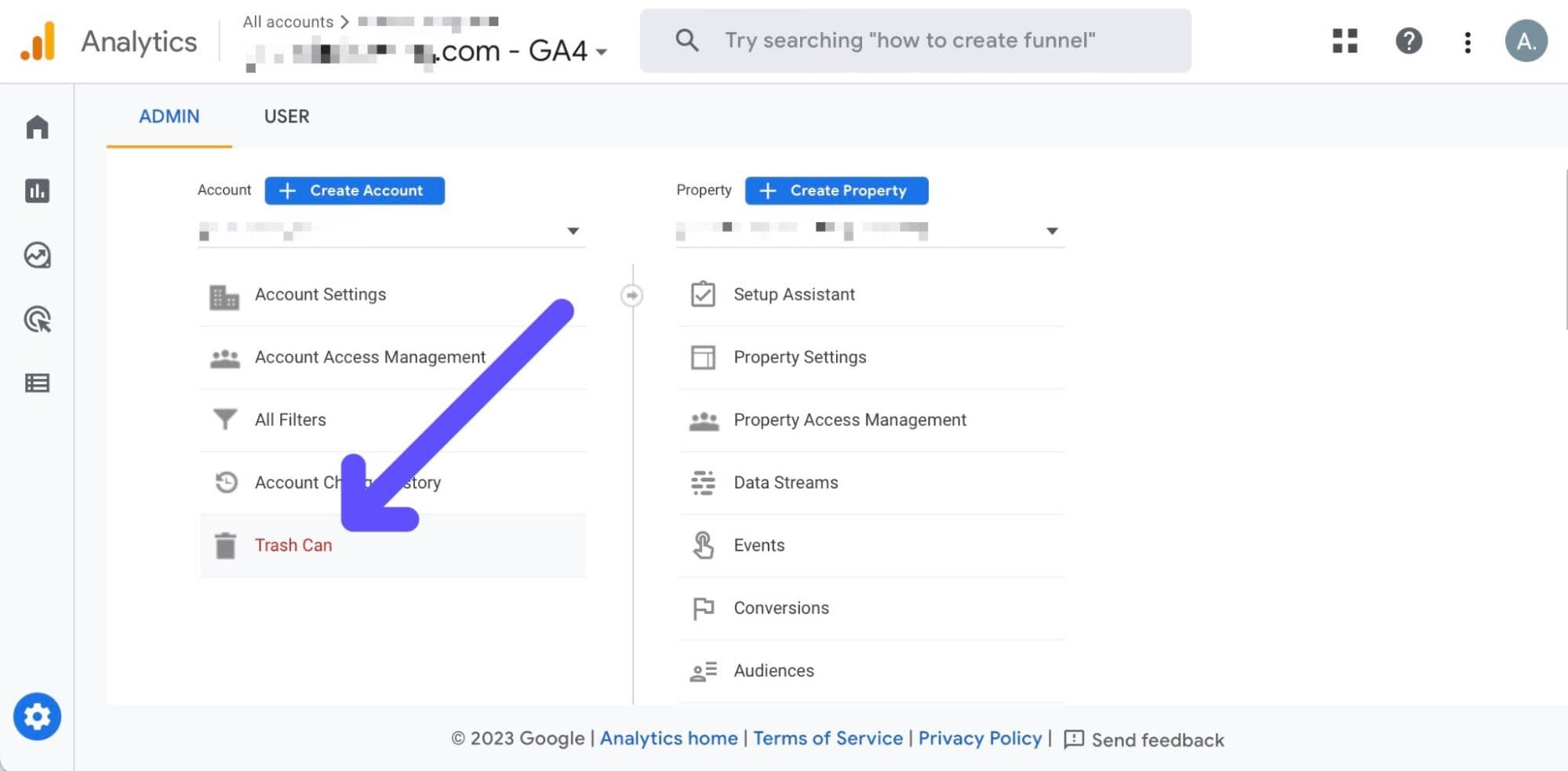
Click on Trash Can, and you will see a list of the deleted properties. The list includes the data in which the deletion request was created, and the final deletion date as well.
Select the property, click on the Restore button, and just like that, the property will be up and running again.
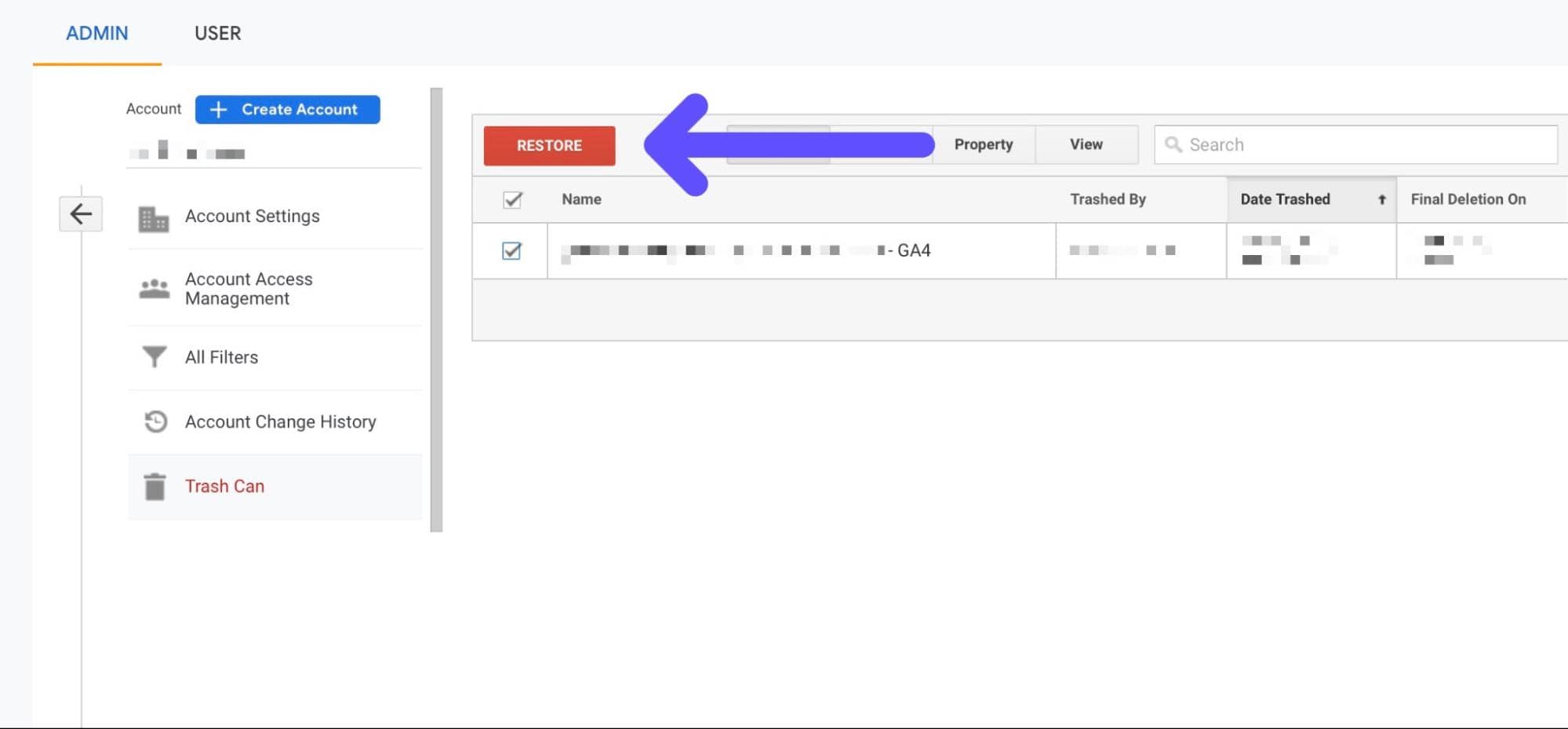
How To Delete Google Analytics Account
Deleting an entire Google Analytics account is more drastic: all your historical data, information, and info, will be gone forever after 35 days.
You need to have at least one account active in order to properly access your settings via GA4.
Also note, if you want to delete a Google Analytics account, you must have the Administrator Role - the Editor Role will not be enough. Learn more about the administrator role here.
Step 1: Sign in to Google Analytics and Go to the Admin Tab
Go to GA4’s login page, and sign in using your account.
Then, go to the Admin Tab once again, and move on to the following step.
Step 2: Go to Account Settings and Select Move to Trash Can
Here, click “Account Settings.” The account column will show all the accounts you have.
Find the right account name, and select “Move to Trash Can.”
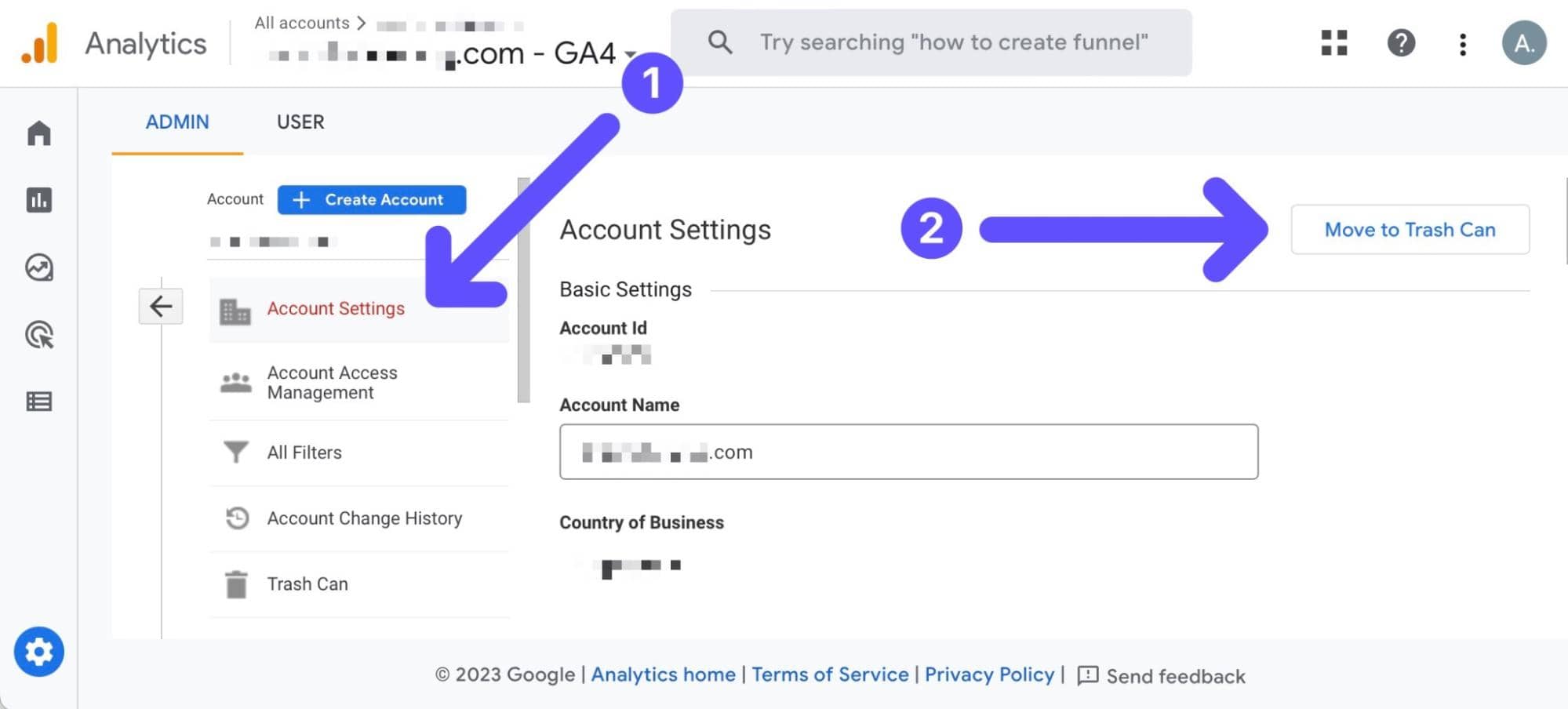
Step 3: Click on Trash Account
Here, Google will ask you to reconsider your choices: are you sure that you want to delete your GA account? Don’t you prefer to delete properties instead of the entire account?
If you are completely sure of your decision, simply click “Trash Account.”
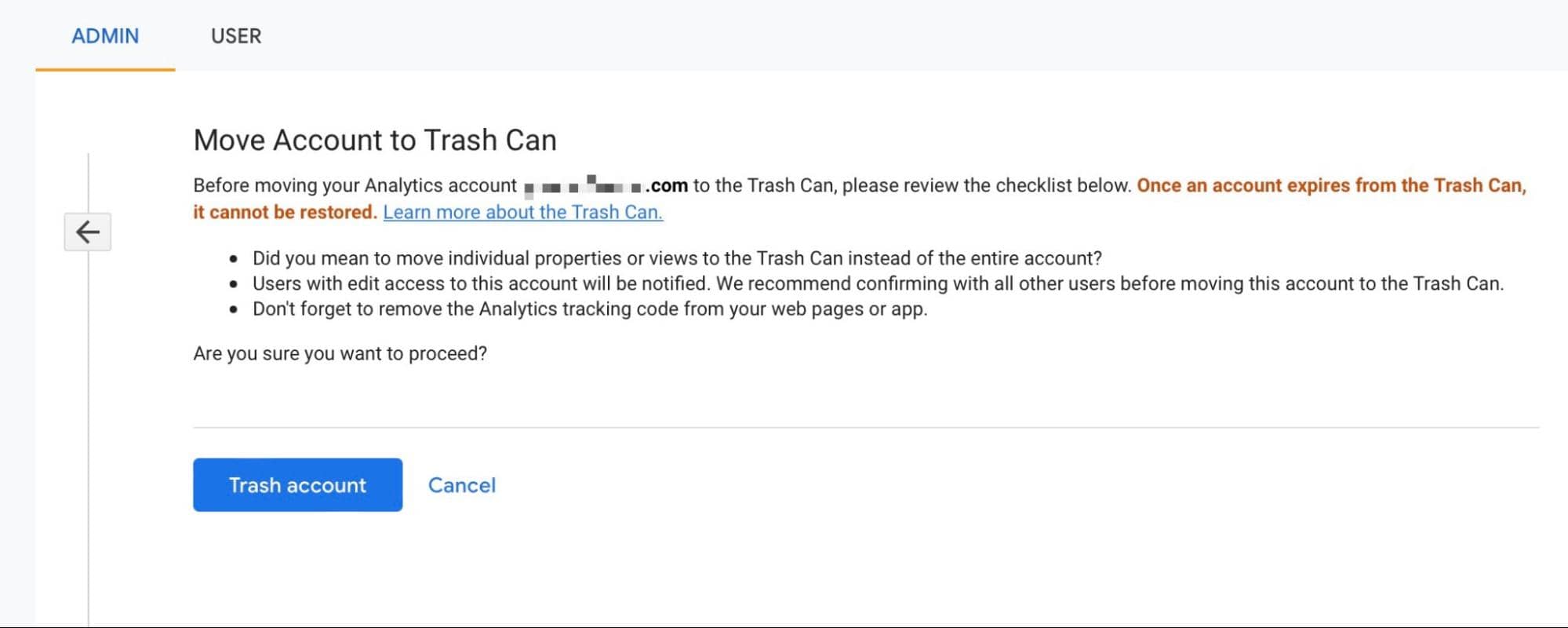
After 35 days, all your account information will be entirely deleted. All properties, views, data, and more, will be entirely gone after this time frame.
We recommend you save the most relevant pieces of information, so you don’t end up regretting your choice.
How to Restore Deleted Google Analytics Account
After clicking on “Trash Account,” you will get an email from Google asking you to, once again, reconsider your decisions.
There, you will find a link that will take you straight to the Trash Can.
If you want to restore your GA account, simply hit the Restore Option inside the Trash Can before 35 days pass.
If you fail to restore your account before 35 days, then there’s nothing that Google can do about it.
Summary: How to Delete a Google Analytics Account
Deleting your GA account is fairly easy, and everyone can do it. Let’s make a quick recap of the steps to follow to delete a GA account:
- Go to the Admin Tab and select Account Settings.
- Select the account that you want to delete, and move it to the trash.
- Confirm your decision, and start the permanent deletion process.
- Save your GA data if necessary - it will be lost after 35 days.
- Wait for the final deletion date to arrive, and say goodbye to Google Analytics.
For many, moving from GA4 to another Google Analytics Alternative, such as Fathom Analytics, is the right thing to do.
Fathom Analytics provides you with great, easy-to-use features and enhanced privacy options to keep you and your users protected at all times.
The best part is that replacing GA does not hurt SEO - let’s forget about Google handling our data, and let’s have a fresh start together.
BIO
Paul Jarvis, author + designer