Exclude your own visits
There are two ways to block your visits from showing up in your analytics with Fathom.
- Exclude your IP address (or a block of IP addresses) in site firewall settings.
- Run a function in your browser console.
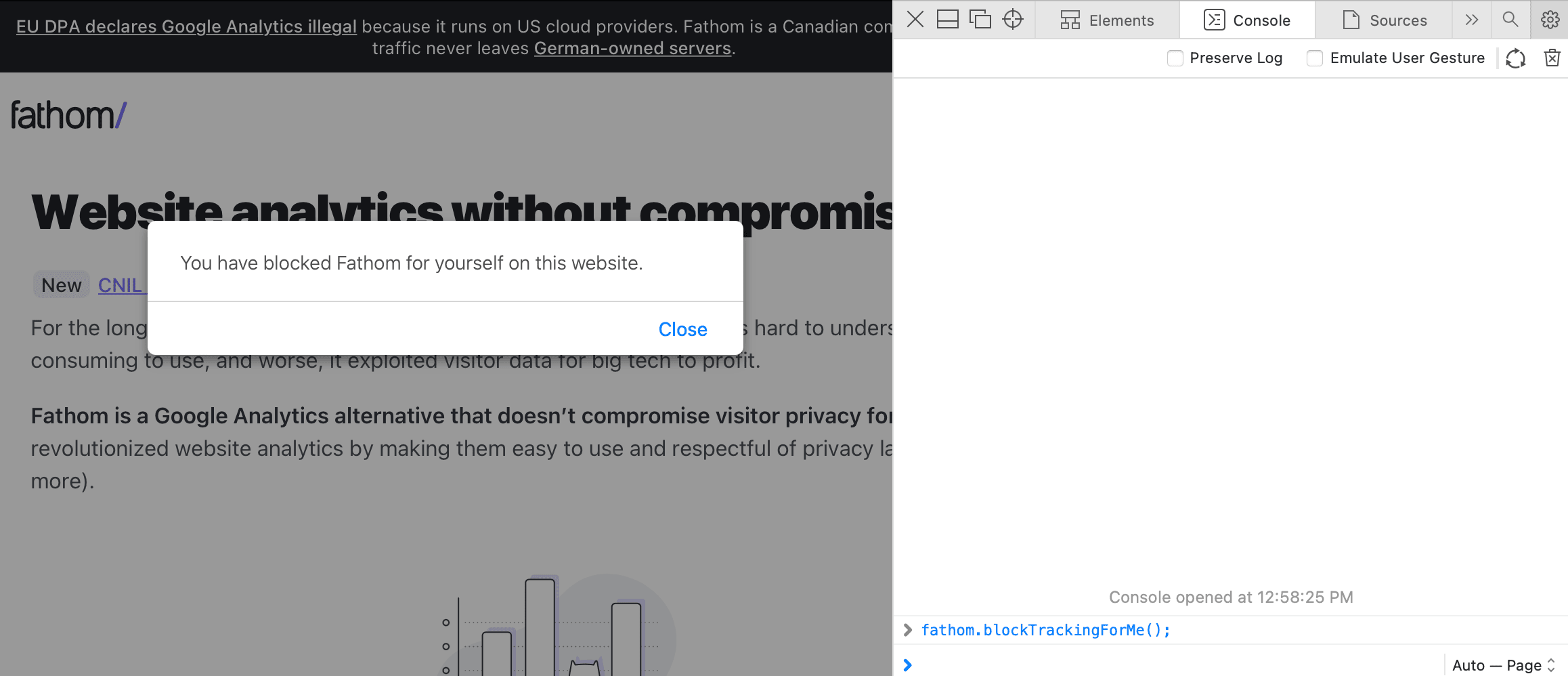
How to exclude yourself via your browser console
Visit a page on your website that’s loading our script. Then, open your console and run the following:
Note: We store the option you've selected in your browser's local storage, as the data stored in there doesn't have an expiration date and will persist even if you close the browser or reset/shutdown your PC. You can clear the data stored in local storage by clearing your browser's cache.
fathom.blockTrackingForMe();If you wish to turn this off later, use:
fathom.enableTrackingForMe();How to get to your browser console
If you aren’t sure how to get to your console in your browser, here’s how you do it in all major browsers. Once you see your console, you can type in the commands above and click Run.
Where you see the “>” is where you paste or type the above commands.
Firefox
☰ > Web Developer > Web Console Keyboard: Ctrl + Shift + J (Windows/Linux) or Command + Shift + J (Mac)
Chrome/Brave
☰ > More Tools > Developer Tools Keyboard: Ctrl + Shift + I (Windows/Linux) or Command + Option + I (Mac)
Safari
In preferences, ensure ‘Show develop menu’ in menubar is checked.
Menu: Menu > Develop > Show Web Inspector Keyboard: Ctrl + Shift + I (Windows/Linux) or Command + Option + I (Mac) Then select the Console tab if it’s not already selected.
Microsoft Edge
Menu: Tools > Developer > Javascript Console Keyboard: Ctrl + Shift + J (Windows/Linux) or Command + Shift + J (Mac)