Email reports
Email reports are a time-saving way to get a snapshot of your analytics right in your inbox. They can be configured to send to you (the account holder) or to any colleagues, customers or clients you’ve got.
Email reports can be a single site report (meaning the recipient only sees data for a single site and no data for your other sites). Or, they can be a multi-site report where you can see a roll-up of data for several or all sites on an account.
Single site report sample
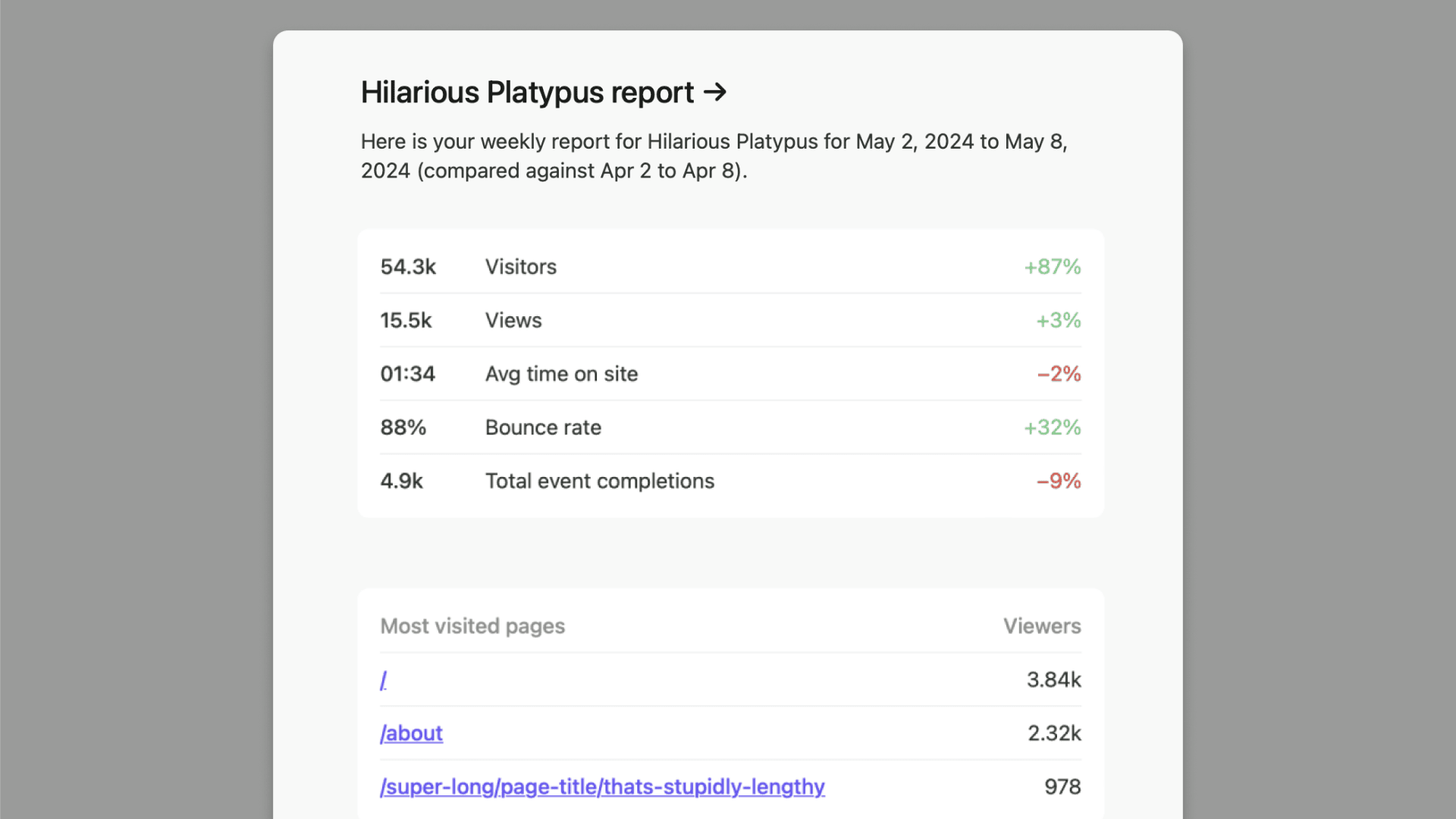
Multi-site report sample
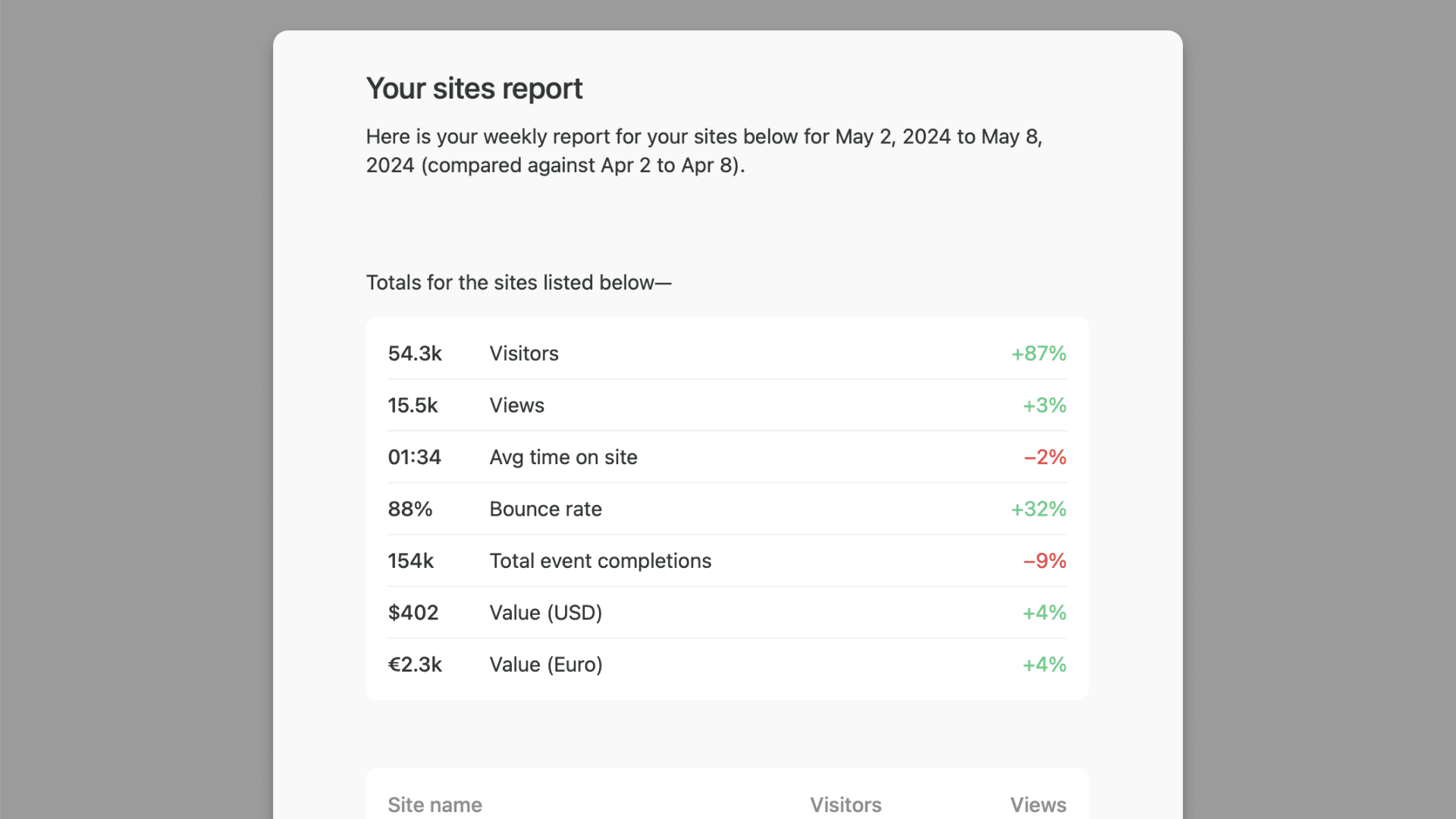
Email reports can be configured to send out weekly (on Mondays) or monthly (on the first day of the month).
There are no limits to how many email reports you can set up and send. If you want to send the same email report to multiple people, just use a comma between the email addresses when you create an email report.
How to create an email report
- Go to
Settings, thenEmails. - Turn on weekly or monthly reports for your account if you’re setting up email reports for yourself (the account holder).
- To add additional reports, click the
Add email reportbutton and type in the email address of the recipient (use commas for multiple people). - Select
weeklyormonthly. - Add the sites you want to send in the report.
- Click
Save this report.
Stop receiving email reports
If a person no longer wants to receive email reports, go to Additional email reports and click the action button and then Delete on their email report. If you (the account holder) no longer wish to receive reports, toggle off weekly or monthly reports at the top of the Emails page.