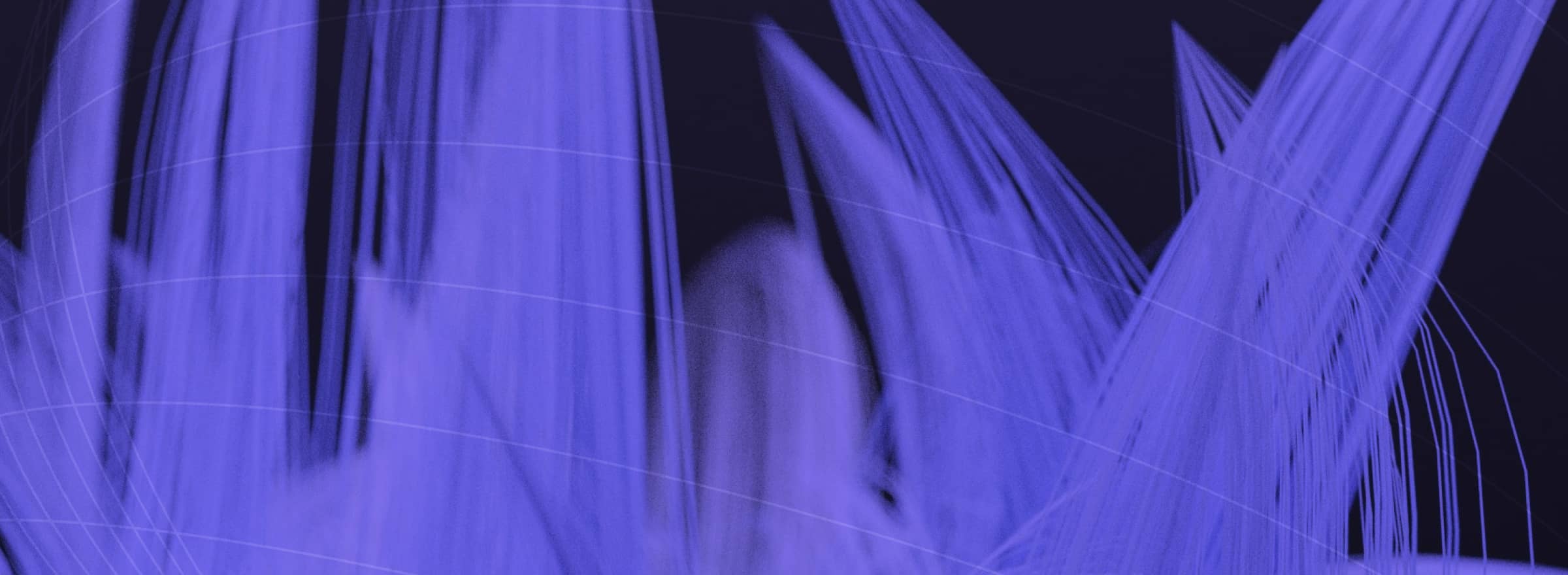GA4 Data Retention: All You Need To Know
Paul Jarvis · Jul 1, 2024Understanding how data is stored and managed in Google Analytics 4 (GA4) is crucial for making informed decisions in the digital world. GA4, the successor to Universal Analytics, brings new settings that influence how long different types of data are kept.
Now that UA is officially dead, we'll walk you through GA4's data retention policies, from the basics to tailoring the settings to meet your needs.
Whether you are seeking for a Google analytics tool alternative, or using GA4 for the first time, understanding these details is key to managing your data effectively, staying compliant, and maximizing your investment in analytics.
What is Data Retention in GA4?
Data retention refers to the policy of preserving digital information on Google Analytics servers. For GA4, this involves how long user-level and event-level data is kept before being deleted.
User-level data pertains to information associated with individual users identified through various identifiers such as cookies and user IDs. Event-level data includes interactions or events performed by the users across the website or app which are tracked by Google Analytics.
Understanding GA4 Data Retention Policy
There are different retention options in GA4, which are primarily affected by data linked to the following:
- Cookies and User Identifiers: This includes data collected via traditional web cookies or through app-specific user identifiers.
- Advertising Identifiers: Such identifiers include DoubleClick cookies, Android’s Advertising ID (AAID), and Apple's Identifier for Advertisers (IDFA), which are crucial for tracking advertising campaign performance and user interaction.
For a clearer understanding of how this functions in GA4, check out the following table:
| Data Type | Retention Options | Notes |
|---|---|---|
| User-Level Data | 2 months to 14 months | Applies to key events data as well. |
| Other Event Data | 2 months to 14 months, 26 months (360 only), 38 months (360 only), and 50 months (360 only) | Exclusive to GA4 360 properties for retention beyond 14 months. |
| Age, Gender, Interest Data | Always 2 months | Default setting, unaffected by changes in other data types. |
| Reports Impact | Not affected by retention settings | Applies to standard aggregated reports, explorations, and funnel reports. |
| Large and XL Properties | Limited to 2 months | Specific to properties with large and extra-large data volumes. |
What’s the Default Data Retention Period in Google Analytics 4?
In GA4, the default setting for data retention is typically set at 2 to 14 months. However, for certain types of data, such as those involving age, gender, and interests, Google Analytics defaults to deleting the data after 2 months of inactivity for GA4 properties. This is a shorter period compared to Universal Analytics properties, where the data is retained for six months.
Can You Customize Data Retention Policies in GA4?
Yes - GA4 provides flexibility to adjust the data retention period based on the needs of the business. Organizations can choose to extend the retention period for up to 14 months or select shorter periods depending on their data management policies. This customization can be crucial for long-term data analysis and seasonal business performance review.
How to Reduce or Increase the GA4 Retention Period
To effectively manage and adjust the time periods of your data in Google Analytics, whether you wish to increase or decrease it, you can follow these quick steps:
- Step 1 - Log into Your Google Analytics Account: Open your preferred web browser, navigate to the Google Analytics website, and log in with your credentials.
- Step 2 - Access the Admin Interface: Click on the "Admin" gear icon at the bottom left of your Google Analytics dashboard.
- Step 3 - Select the Property Settings: In the Admin interface, you will see three columns: Account and Property. Under the Property column, click on "Data Retention" to access the settings related to data storage.
- Step 4 - Adjust the Retention Settings: Choose from the dropdown menu the desired retention period (e.g., 2 months, 14 months, etc.). If you are using GA4 and want to increase the retention, the new setting will apply to all existing data that hasn't been deleted yet.
- Step 5 - Confirm and Save Changes: Click the "Save" button to apply the new settings. Keep in mind that Google Analytics will wait 24 hours before implementing the change. During this period, you can revert your change if necessary.
- Step 6 - Considerations After Changing Settings: If you reduce the retention period, Google Analytics will delete the affected data during its next monthly deletion process. For instance, reducing the retention period from 26 to 14 months means data older than 14 months will be deleted in the next cycle.
- Step 7 - Regular Review and Adjustment: Finally, regularly review your data retention settings to ensure they still align with your business requirements and legal compliance.
3 Tips to Maximize Data Retention in GA4
Although GA4's data retention policies can be restrictive, there are some strategies we can use to maximize their effectiveness.
1. Use Fathom Analytics as an Alternative
Fathom Analytics offers a robust alternative to Google Analytics, especially useful given the discontinuation of Universal Analytics which capped data retention at 26 months and didn’t allow for migration to GA4, where the maximum retention is now 14 months.
The Fathom's model is notably different: it never deletes your data. This means that users who have been with Fathom since the beginning still have access to their data from day one, and this will continue indefinitely.
For businesses concerned about losing historical insight due to GA4’s shorter data retention policies, Fathom not only guarantees lifelong data retention but also supports it with a tool that imports historical data from Google Analytics.
2. Store Data in BigQuery
Integrating GA4 with BigQuery, a Google Cloud Platform's data warehouse, offers a solution to the data retention limitations of GA4. By setting up a link between GA4 and BigQuery, businesses can export their data directly into BigQuery where it can be stored indefinitely.
The first 10 GB of storage and 1 TB of data processing each month are free, which accommodates the needs of many small to medium-sized enterprises without incurring extra costs.
3. Reset User Data on New Activity in GA4
GA4 has a feature that resets the data retention period each time a user interacts with the site, which extends how long their data is stored if they keep coming back. This is great for keeping data on active users since their continued activity keeps their information in the system longer. However, if users don't return before the retention period ends, their data will still be deleted.
You can set up GA4 to refresh the retention time with each new user activity, which helps ensure that the data for frequent visitors stays available longer.
Need Forever Data Retention Policy? Switch to Fathom Analytics
Understanding GA4 data retention settings is crucial for using your analytics effectively and staying compliant with data protection laws.
However, if GA4's retention options (from 2 to 14 months) don't meet your needs for keeping data long-term, consider using Fathom Analytics.
Fathom not only prioritizes visitor privacy but also offers a simpler user experience and guarantees that once you collect data, it stays saved indefinitely without automatic deletions.
BIO
Paul Jarvis, author + designer